Last updated on August 2nd, 2023
Whether you are in marketing or sales, or both, lead generation likely falls somewhere within your responsibility. Here is a quick guide you can use to get started with a multi-touch series to generate leads.
Step One: Get Your Contact List In Order
I’m not going to get into too many details on this step, but in order to generate business you have to have people to which you will be sending your messages. A few oft-used categories include your existing customer database, your newsletter list, your LinkedIn contacts (view how to export your LinkedIn contacts), or an acquired list.
At a minimum you will want first name and email address. However, the more information you have about your targets, the more ways you can personalize your campaign, whether you plan to merge more fields or introduce a variety of communication channels like email, calling, texting, sending postcards, etc.
Once you’ve got your contact list, you should verify it before you use it. VipeCloud includes this for our Enterprise users, or you can use 3rd party services like www.briteverify.com. Verifying emails will let you know if your email addresses are legitimate. It’s worth it to run your list through a system like them because there is a downside to launching a campaign with bad data – and not just bad results. In today’s day and age, it’s important that you consider how your campaign can affect your domain reputation. The fewer bounces you have from sending to bad data, the better. It’s difficult to fix a bad domain reputation and once you are on that side of the fence your emails will most likely deliver to spam which won’t do you much good!
Got your list and verified it? Move onto step two…

VipeCloud is the only Automation tool your small business needs to
be the hero to your customers.
With Email, Texting, Social, Suites, Chat, Stories, Video Email & Sign Up Forms fully built-in, we provide you with the perfect platform to grow your business.
15 Day Free Trial – Get started risk free. No CC needed.
Step Two: Define Your Message(s)
If you do not have a history of what messages work for your company’s lead generation then this will be the most difficult step of this entire process. Even with historical data and the best target list, messaging can be the difference from no replies to several leads.
Now that I’ve scared you, I’ll turn down the heat and say there are several models from which you can work to develop your messages. The first part is to develop a benefit-focused one-liner describing your value to your customers. Once you have that, incorporate it into an email which has a specific ask of your recipient. Don’t make them think. Tell what what they can do if they have any interest at all in learning more (e.g. click a link, book a time on your calendar, or simply reply to the email).
When it comes to your email, you will have to develop a subject, a body, and don’t forget to utilize the Preview Text secret weapon. Another tip is to use merge fields in your subject and preview text. More personalization generally leads to better results.
And last, once you have incorporated your value statement and ask into your subject, body, and preview text, get ready to do it again with a slight tweak. It can be helpful to plan to test two different messages to small portions of your contact list. If one combination performs better than the other, use it for the remainder of your list.
Step Three: Define Your Custom Fields
You’ve got your contact list and your message all ready to go. Now it’s time for the rubber to hit the road. As the old saying goes, failing to plan is planning to fail. Before we do anything with our data and message, we want to plan how to measure how well the lead generation is working.
You will be able to track email opens, clicks, unsubscribes, bounces, and replies. But you will likely also want to track how many folks are in each stage of your series, and where they go from from there (e.g. onto becoming a customer or not). The easiest way to achieve this is with a custom field on the contact record. You could name it Lead Gen Status and make it a drop down with options like Series Step One, Series Step Two, Replied, Interested, Not Interested.
In VipeCloud, you can create your custom field in our Get Started with just a few clicks. Here is a screen shot of how to setup the custom field:
Step Four: Create Your Templates
Launching a lead generation campaign will include email templates and a series template. In VipeCloud, you can create both on the Emails tab.
The email templates are pretty straightforward. Don’t forget your preview text and merge tags. And of course, feel free to send yourself a test so you can see how things render.
Here is a sample series template setup for a two step campaign:
It might look like a lot is going on here, but after a closer look it should all prove straightforward. A few points to highlight:
- On the top input line, I’ve added a title to my series template. This allows me to reference it when sending it to an individual contact or a list.
- I’m also choosing to make this series template available to all the users in my account.
- And last, I checked to cancel unprocessed steps if there are any inbound emails from a series recipient. Nobody likes to receive an automated email after they reply to you, so this is a catch all for that situation.
- In Step 1, I choose my step action to be a new email. Other options include a task, an alert, and if we’re not a Step 1, a reply to the prior email.
- In the middle column I’m having the Series Status custom contact field changed to First Email when this step completes. That will allow me to report on progress and also pull a list of contact from my database who haven’t been sent this series.
- In the right most column for Step 1, I choose my email template.
- I’m also canceling following steps if there is a reply (this is redundant to the catch all, but I wanted to highlight it is an option).
- Last, if the contact replies I’m changing the Series Status field value to Replied.
- For Step 2 I go through the same options. And I can continue for as many steps as I want.
Step Five: Launch The Series!
Alright! You’ve got your list, message, email templates, and series template all setup. Now it’s time to generate some leads! To get this campaign started, head over to our Contacts tab and go to your Contact Lists left tab. Click to Send Email to the correct list.
VipeCloud’s email modal will pop up, from which you will setup two things:
1. Advanced Mass Email. Advanced Mass Email allows you to tee up a list, process one email per minute, and set the hours each day you want the emails to process. More than likely, this will dramatically increase your open rates (especially on larger lists) because recipient exchanges are wising up to receiving a volume of emails at the same time and this reduces that risk. Click the Advanced Mass Email button and setup your daily max and hours, per this screenshot:
Click OK to save your Advanced Mass Email settings and a bold check will appear in the Advanced Mass Email box.
2. Choose Series Template. Click to select your series template, make any final changes, and launch it or schedule the launch date. Once your series has begun, you can track the progress a couple ways on the Emails tab. You can see which step your series is currently on in the Series left tab. And you can measure the results of each step on the Mass Email left tab.
Final Thoughts
That’s the quick guide! You can, of course, customize your series any way you would like. You can add more steps, add tasks as steps, and adjust the delay days between each step. As a heads up, setting your follow up steps for less than a week will likely result in a higher spam report rate which can negatively affect your email reputation.
Stand by for articles about how to measure your results and what you can do (hint: segment) to follow up after your series completes.
Good luck!
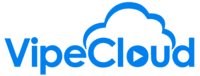
Leave a Reply