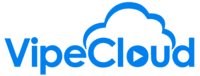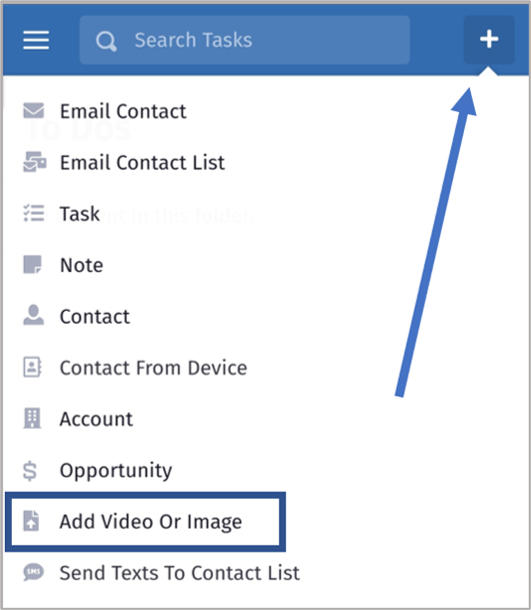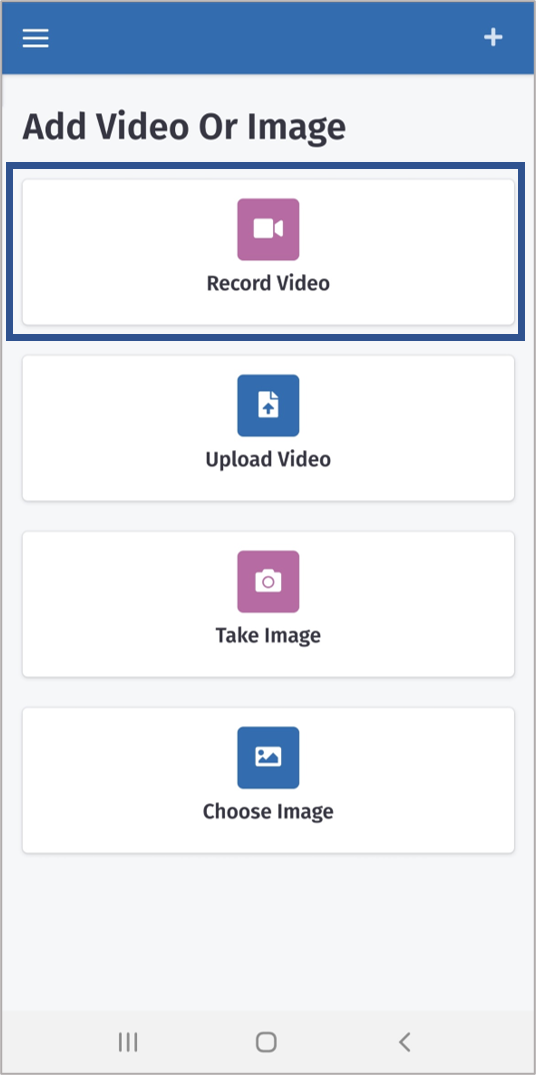Sales And Marketing Is About Connection
A common problem we run into in this day and age is one of people misunderstanding text. Think about how much more information is relayed when speaking with someone on the phone vs via text. That is taken to the next level when you can actually see the person. Vocal inflections and facial expressions carry messages of sincerity that are simply lost in text. This is where video email comes in.
Traditional email clients don't make it easy to send a video. If you go to the trouble of recording videos and uploading them to traditional video hosting sites, you're driving them off of your email, with the CTA for next steps and the platform likely won't notify you of the video being viewed.
VipeCloud makes recording, uploading and sending videos a breeze. Plus, you can draw the viewer's attention by making the video link a GIF. When they view your video, you'll be notified of this engagement. Cut through the noise and make a real connection with your recipients by sending video email with VipeCloud.
How To Send Video Email
How To Record A Video With The VipeCloud Web App
The button to record a video is accessible from nearly every page in VipeCloud.
- 1. Click the camera icon
- 2. If prompted, give your browser permission to record
- 3. Click "start" to start recording
- 4. Click "stop" when finished recording
- 5. Click "upload" if you are happy with the recording
That's it! The video will be ready to share via email or trackable link.
How To Record A Video With The VipeCloud Mobile App
A great way to create interesting, eye-catching content is to shoot on-location. Keep your audience up to date on what's happening at your company by recording videos on your phone and sharing in your newsletter. With the VipeCloud app, you can record videos and upload them directly to VipeCloud as soon as you're done shooting.
Here's how to get started:
- 1. Open your VipeCloud app and press the + button to open the quick menu, then press "Add Video Or Image"
- 2. Select "Record Video"
- 3. Record your video. Once you're done, it will automatically upload to VipeCloud!
Increase Your Video Engagement With GIF Thumbnails
Select a section of your video to autoplay as a GIF in the thumbnail. Show them a preview that will make it so they have no choice but to play the whole video!
Reach Every Audience With Trackable Links

- Send via:
- -Text
- -LinkedIn InMail
- -FaceBook Messenger
- -FaceBook Post
- -Tweet
- -Instagram Bio
- -Instagram DM