Last updated on August 2nd, 2023
Email newsletters and email marketing operate using a seemingly simple, but realistically complex technology we all know as “email.” The most important goal of the email marketing is to end up in the inbox of your recipients. However, achieving the inbox is a constantly evolving challenge.
In recent months we’ve noticed that mass (and even single) emails sent to recipients using Outlook Exchange are increasingly ending up in the Junk folder if they are not properly authenticated.

VipeCloud is the only Automation tool your small business needs to
be the hero to your customers.
With Email, Texting, Social, Suites, Chat, Stories, Video Email & Sign Up Forms fully built-in, we provide you with the perfect platform to grow your business.
15 Day Free Trial – Get started risk free. No CC needed.
How to Authenticate your Emails
There are three primary components to authenticating email you send: SPF, DKIM, and white-labeled links.
SPF
SPF stands for “Sender Policy Framework” and it shows the exchange server of your email recipients that you have authorized the system you are using to send email, to send your email. Whether you are using Gmail, Outlook, or VipeCloud, setting up your SPF can noticeably affect your ability to end up in the inbox.
To setup your SPF, you (or your IT person) need to login to the service you use to manage your DNS (aka the service you used to buy your domain name from). This can be GoDaddy, Namecheap, Yahoo!, or any number of domain hosts.
In your DNS, add a TXT (text) record with a value for the SPF. Here is a sample SPF value: “v=spf1 a mx include:_spf.google.com include:spf.protection.outlook.com include:sendgrid.net ~all”
This SPF value authorizes everyone with an email address at your company to send emails from Gmail or Outlook. The Sendgrid part is for VipeCloud.
DKIM
DKIM stands for “DomainKeys Identified Mail” and it is a separate email authenticator than SPF. DKIM uses a key to add a digital signature to your message header. You can setup your DKIM similar to your SPF by adding a TXT record to your DNS. However, setting up the DKIM is more complex than the SPF record. If you’d like to setup DKIM for G-Suite, for example, you can view their help article here.
An alternative solution, which VipeCloud employs, is to achieve this signature by adding a few CNAMEs to your DNS. A CNAME is a different type of DNS record than a TXT record, though CNAME and TXT records are managed in the same place. For the specific details about authenticating your emails using VipeCloud, view the Email Whitelabeling section in our Get Started.
Whitelabeled Links
If you send emails directly through Gmail or Outlook with links that you don’t care to track if clicked, you don’t have to worry about this section.
However, if you use a third party to send emails (like VipeCloud) and/or like to know if your links are clicked (like VipeCloud offers), then it’s important that your links have the same domain as your email. For example, if you are sending from acme.com your links should all be to acme.com and not emailmarketingcompany.com. This is called “whitelabeling.”
At VipeCloud we utilize Sendgrid to send our customers’ mass emails. You can whitelabel your links by adding a couple more records to your DNS. They are called CNAME records and will make your links look like “vclink.yourdomain.com” which will match the domain of the link to your email address. For the specific details about whitelabeling your links using VipeCloud, view the Email Whitelabeling section in our Get Started.
Conclusion
If you read this far and you are a marketer, congrats on reading a technical article! Email marketing these days is becoming more and more technical. Hopefully you found this helpful to your email marketing efforts. If you have any questions, please don’t hesitate to reach out to us.
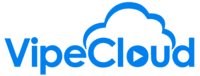
Leave a Reply