Last updated on August 2nd, 2023
Customizing your CRM to the specifics of your business should not require you to hire or contract with an IT professional. Web software is sophisticated enough today that it should be easy for you to get your CRM working for you the way you want it to.
We have what we’ve been told is a very slick way to allow you to setup your database the way you want – Filter Views and Column Views. Also know as saved searches and custom columns. Part of the reason for the positive feedback is that you don’t have to go into your settings every time you want to make a change. We’ve brought the ability to edit the views right onto the views themselves.

VipeCloud is the only Automation tool your small business needs to
be the hero to your customers.
With Email, Texting, Social, Suites, Chat, Stories, Video Email & Sign Up Forms fully built-in, we provide you with the perfect platform to grow your business.
15 Day Free Trial – Get started risk free. No CC needed.
Take this screenshot from viewing your contact database. Right from here without ever leaving the page you can change the Filter View and the Column View, both of which support custom fields.
Filter Views (aka Saved Searches)
Filter Views are ultimately saved searches of your database, and we’ve made them super simple (and even created several starter views for you). When editing your Filter Views, you can create a new one, adding as many filters as is necessary to pull the correct information.
Each filter in your filter view has a Field, and Operator, and a Value. Setup the filters you need and voila, you have a Filter View with results that will update as your database evolves.
Column Views
We setup a basic set of columns for you to hit the ground running, but we understand that your business likely requires specific information via custom fields that you’ve setup. To change how you view your database, create a new Column View.
Select from any of our standard fields or your custom fields. You can even drag and drop the column order as you wish. Finally, choose a sort column and direction.
Just like that, without requiring IT, you have customized your CRM!
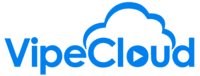
Leave a Reply