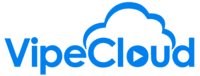hello Vipers for today's what's the flow
I'm going to tell you how to send
newsletters using bike cloud
now for sending newsletters It
ultimately once your email is set up and
I'll cover that in a moment really all
it is is a matter of having your contact
list ready and having your email
template ready and then knowing how to
how to put the two together and send a
so first of all it is important to make
sure that your email is ready to go now
if you're using a generic email and what
I mean by that is like you look up here
you know gmail.com Yahoo in other words
the kinds of emails that people tend to
there's no setup that is needed by Cloud
will simply send on behalf of your email
through a Vibe Cloud domain and those
emails when people then reply the reply
to will be set to go to your personal
email so no setup is needed there but if
you have uh for instance a
an email that is more of like a typical
uh company email where you purchase a
domain you set up the email uh system
for that domain then please reach out to
us we can help you with getting the DNS
set up so that you're able to send
now uh on to the uh contact lists and
email templates let's first talk about
um what you can do is import your
contacts if I hear import if you have a
CSV like a spreadsheet ready to go of uh
your newsletter simply import it as a
contact list the contact list will be
created in the process and you will be
ready to uh to start sending to them
and then also on the page
for this flow looked at the bottom and
there will be links to where you can
like learn how to import lists
so your contact lists are all managed to
write down here under contacts contact
and you can go also go right here to hit
create and you can create an empty list
where you can import contacts into a
list this way and uh and that can also
be how you get your newsletter list
and lastly you can also go to your
contacts and every if you want to add
everybody to the list just simply hit
the select all here hit that select all
and then right here you can either
create a segment from selected which
will make your contact list
or you can go right here to add to
existing list and add everybody to to a
list that you've already made and your
contact list will be ready in that case
and then of course lastly you are able
to make a filter view if you want see
there's certain rules you want to set to
make that contact list and I'll also
include how to make a filter view in
in the list of helpful articles down at
the below at the bottom of this page
so once your contact list is ready next
you have to go to your emails templates
and from here go up and hit create
give it a template title and give it a
subject line and then from there you can
choose between a drag and drop HTML
Builder which is how you make those kind
of colorful templates which are probably
the most common for newsletters though
you can also go with a rich text Builder
which will make a template that looks
kind of like something that you would
make in a Gmail or Outlook email client
so let's just go in here and say uh
clicking in to the template Builder and
at the bottom of this page I'll include
tutorials on how to use this HTML
but one quick thing just to show you to
help get you started is up here you use
600 plus sample templates you can click
and then there's a newsletter category
right here and you'll find templates
that might prove to be useful for uh for
making your newsletter so go right there
and of course you can customize it to
and go over here save and return to
email templates once you are ready
and now there are a bunch of ways that
you can initiate the sending of a uh of
a mass email of a newsletter
one is right from here from the email
I'm going to hover over this
there's a send button right there send a
contact or send to contact lists and
this is where we choose the contact list
but also I want to show you
over here this plus button add item got
mass email right there so if you forget
how to get started with this you can
always go over here to mass email
and also I want to show you one other
thing too before walking through how to
launch a mass email and that is the fact
that chances are once you have a
newsletter template made you're going to
want to continue to use that same look
and feel for your additional forthcoming
newsletters and you're of course not
going to want to have to rebuild it
every single time and so you'll notice
as well while looking at these emails
templates I've got the newsletter
there's a copy button right here too so
you can hit copy and then just simply
change the copy in your uh in your
newsletter for the additional weeks or
months or quarters or however your cycle
so I'm going to hit the plus button
right here hit mass email to initiate
click in here to choose the contact list
let's just say this is our newsletter
I'm going to hit preview send
and then it's right here where I choose
here's the newsletter example
and you are able to edit this before you
hit send now of course those edits will
not be saved to the template but they
will be sent in the newsletter
so you can review your copy make sure
that everything is looking good you can
also hit it you can send a test to
yourself before you actually launch it
which I would highly recommend
and then to initiate this end you've got
this right here to send the mass email
but also if you want to schedule it you
can do that right here as well
so I hope this has been helpful reach
out if you have any questions and happy