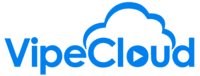How To Make An Email Drip Campaign
Learn how to make a series of emails that will send out one-after-another to a contact or a contact list.
hello Vipers for this what's the flow
we're going to talk about how to create
an email drip campaign in VIP
Cloud so first of all content always
comes first when it comes to making
automations in VI cloud and so what I
mean by that is you'll first just want
to make those email templates that's
where the bulk of your time is actually
going to go is just putting together
email templates getting those ready and
then the easy part is attaching them all
together in a series template so you can
have a drip campaign to
send so first of all go to your emails
go to
templates and then here what I'd
recommend doing is making a folder
first and then adding the email
templates inside there so put your
folder title here if you work with the
team of other VIP Cloud users and you're
all part of a parent account then you
can share this with with people as well
if you like but then once you've got got
your uh email template folder you can
head on in here and as you'll see I've
already got a drip campaign put together
but you can make your email templates by
hitting the create button here and then
either making your text based templates
like this or drag and drop HTML email
templates the slly more colorful ones
you can use this Builder type here but
because we're focused on the making a
drip campaign here we're not going to go
into the details of making uh the email
templates themselves we have lots of
resources to help you with uh doing that
so we've got our drip campaign um
content put together that's the hard bit
let's just put them together into an
Series so going to go here to series
it's a template uh that we're going to
be working with here A series template
so we go right
there hit the green button here to
create a new
series you can give it a name here this
is just for your purposes the recipients
won't see
this and then from here it's as easy as
just creating a bunch of steps each step
is an action like sending an
email so we work from the top down here
add step choose action we can choose
from various actions we're focused on
emails here but you will note that there
are tasks texts and you can also trigger
out automations through zap here most
people just do emails
though and then we can choose an email
template and here we go and also but
you'll note that you can search for
emails too
um and so that if you got lots of email
templates to se to look through just
search right here but our most recently
created ones are up top so let's just
add them there we go email one
reintroduction and then you're able to
do additional things like here onstep
completion you can have contact fields
that are updated or zapier zaps uh most
people don't do this so if you're not
sure what those are you probably don't
need to use them um and if you are a
user that has inbox sync setup you can
also have things like it'll cancel this
uh series if somebody replies and
potentially do other automations based
on that reply action but again to most
people uh don't do this so for a simple
drip campaign just ignore all this all
you're doing is selecting new email and
then telling it what template it should
be
sending and then add another step to add
the next one and there's a little bit
more logic here because that first step
just gets sent whenever the series
itself is
launched but uh the the subsequent
series are series steps are based on the
logic you set here so by default it says
seven days so it'll wait seven days to
uh trigger the next
action got new email and you've also got
a reply email which is like if you're
trying to um have a
um it's more of a sales interaction
that's taking place here and you're kind
of trying to make it seem like you're
writing them an email just for them for
them saying like hey just following up
per below or something but again most
people just do send a new
email and then just add the next email
in the series and then you tell it when
to send in the day this is in your time
zone and also if it should uh skip um if
if it just if it Should Skip weekends
and just be sending on weekdays
same logic here as below and okay and
I'm going to pause this really quickly
and just add the rest of those
steps okay
so steps three through through five were
exactly the same process as with the
step
two and then here you can send test to
yourself and what that'll do is it'll
just send you all of the emails right
away so you don't have to wait uh you
know for multiple weeks to to do a test
and be sure to hit save series template
when you are
done and there we go now we have our
drip campaign set up and you can hit
this send button to send it to a contact
or send it to a contact list let's just
send it to a contact really quickly
here preview send to
contact note here some additional uh
insights into how things work like when
setting a task due for instance you can
make a couple of last minute changes
here if you like other and and of course
also you got to send test to yourself
but otherwise though you can just hit
this send series
now and then you'll be able to see this
within uh Series in
progress and you'll see also when all of
those steps are set to go and this is of
course also where you can delete this if
you want to uh you know stop it in its
tracks which I'm going to do right
here and then lastly these series can be
used in autoresponders such as for
signup forms so if we wanted to add this
to a signup form so that a series will
begin when somebody fills out a signup
form that's done with these automations
right here
and you can say trigger automation when
someone signs up and then from here you
just choose a template instead of
choosing an email you choose a
series you choose your series title
right there and now we have it so that
everybody who fills out this form will
receive that email Series so I hope that
helps of course let us know if you have
any questions