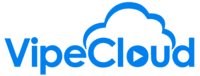If you have a professional, custom email (ie yourname@yourdomain.com) powered by Google Workspace or Office 365, you can use VipeCloud's scheduler to have your meetings book themselves! Recipients will be able to book a meeting with you that won't conflict with your existing appointments.
hello vipers so we're gonna talk about
the scheduler here and how how you can
create a scheduler so that you can then
send a link out to people and have them
book by book meetings with you without
any input being needed from you and it
will all based on the settings that you
create here it will work with any of the
events that you already have scheduled
on your calendar so it'll be easy for
them to book a time that works for both
parties so first of all in order to have
this feature work you need to have your
inbox synced with lightcloud
so this does mean that if you are like a
regular gmail or yahoo user you won't be
able to use this feature unfortunately
so this is for people who have
professional emails that are synced with
by cloud such as G suite or office 365
things like that so you'll first need to
have your inbox synced then you can get
to this in boxing and scheduler page by
clicking on your name hit up hitting
setup like this right here and then this
will bring you right down here so
actually I want to refresh this page so
that you can see the first thing here
alright so you can hit create scheduler
and if you have a pro account with us
then you can create one scheduled
scheduler and if you have an enterprise
I believe it's 10 that is the maximum
number so you can create quite a few so
you'll need to name it so you call it
maybe like a 30-minute meeting how about
that then you will determine the slug
and slug is just a term for the tail end
of the of the URL that you will be
assigned so for instance right here I
say it the Dru 30 is the slug and so
yours will be invite site slash whatever
you determine here so Skol it
make this a little bit more legible
about doing that and then it'll check
the slug availability because no two
people can have the same URL all right
and then this is the the editor here so
this is what the meeting will be called
so people will see that on the and you
can actually test the like what this
role looks like if I click on view page
but this will be like at the top it'll
be that what the meeting is called you
can make it as descriptive or non
descriptive as you like then you can
save it where the like we read the
meeting will be taking place it'll be a
phone call or zoom meeting or in person
and then you can set a bunch of
parameters here and these are important
based on what your actual availability
is if your meetings tend to run over a
lot because yes you do want to bear in
mind that people are going to be able to
book these meetings on their own so for
instance you might want a buffer time
and that will mean that like maybe if if
you're not able to go from meeting the
meeting seamlessly where one meeting
ends at the half hour and then you're
ready to go a minute later you might
want to add a little buffer time there
you know 30 minutes is kind of good of
course is it the duration the minimum
notice too so you might so people don't
book a meeting that's 15 minutes before
you know 15 mins ahead of time give any
cancellation notice that that you need
this will be you don't like how many how
many hours of notice you need and also
future limit here this is based on how
far out in advance people can book you
know maybe two weeks it isn't so bad
then yeah you can even do months out
these can be scheduled you can use
multiple calendars as well so you might
have your if your regular calendar and
then you can also create different
calendars as well for when people can be
setting these opening hours are pretty
self-explanatory I also you want to have
your air time zone set up as well
and that's also another advantage with
these two is if you are working with
people who are lots of different time
zones the scheduler will do all the time
zone conversions for you so you don't
have to worry that maybe you're gonna be
an hour off or something like that
booking flow as well this is actually
nice advantage that we have over
calendly so with calendly they actually
even in their paid version they don't
allow for meetings to be manually
confirmed so then yeah that this will
notify you that somebody wants to book
at a time then you can actually confirm
it if you would like and then also this
is it this is actually a paid thing for
account as well we're having the custom
page of people will be sent to when they
confirm this is really good for for
maybe like you know doing the lead
generation or something along those
lines and you kind of want to keep the
the sales flow going after they've
booked an appointment you can do that as
well
reminders this won't automatically send
you a reminder so it's actually just
good to get these set up and and then
yeah you can send it to both or just
yourself and you can get people you do
make multiple warnings as well too which
is nice
I'm personally a big fan maybe reminding
people a day in advance which will you
know maybe if things change then they
can they can read book and then we got
custom fields as well and this is also
very important because as you'll see the
default fields here are name and email
address and often a phone number might
be a good thing to capture as well yeah
so you can just add this right here and
daily phone number type you're gonna get
required also a thing I'm a big fan of
as well is you know if you are you want
to get a little bit of information from
people ahead of time that's a good way
of doing it right here multi-line text
would give them a little more room to
work with and also you can make this
required as well and then under here
with page styles too
you can put a company name in here you
put your logo in as well there's very
little branding in this as well I say
you will you know so you won't have our
logo in there distracting people you can
put your own company logo in there you
can change the theme color as well to
put make sure that's on brand and also
here's a thank you message is also good
to get in there as well and yeah and
then once you've got that here's a I'm
gonna put this on the same page here
I'll show you what this looks like on
their side then this is what we've just
created and it's very nice and easy to
work with people can actually sign in
with our Google or Microsoft accounts so
that it will check their calendar and
we'll display time to work well for
everybody involved
it can change to a week view as well and
then yeah they can pick their time and
then here is what we're showing so
you'll see they like here's the theme
color so it was red so that's why you
got these red accents here and then this
is what we were putting in there before
30-minute meeting so you can make this
kind of descriptive here as well so they
know they're what they're booking and
yep so you think this is a great feature
for lots of different purposes and yeah
if you have any questions at all let us
know and happy selling