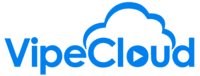Note: May 2021, there have been widespread issues due to a Facebook bug that is causing normal posts to be flagged as marketplace / sales posts and in some cases fail to post (sometimes just the image goes through) with a #200 Permissions Error. This appears to be a workaround that avoids this issue.
First: Make Sure Your Group Allows Pages To Join
Make sure in your Group Settings page of your Group, it says "Profiles And Pages" can join the Group.
To learn how to do this, check out this Facebook help article.
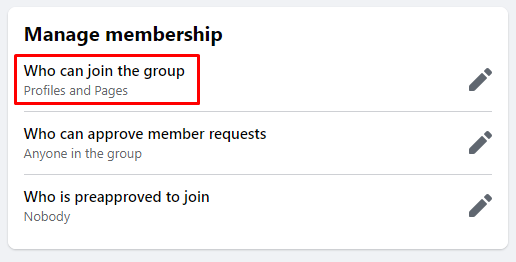
Link Your Page To Your Group
To link your Page to your Group, your page must be an Admin of the Group.
To do this, first log into your Page, search for your Group and join your Group as your Page.
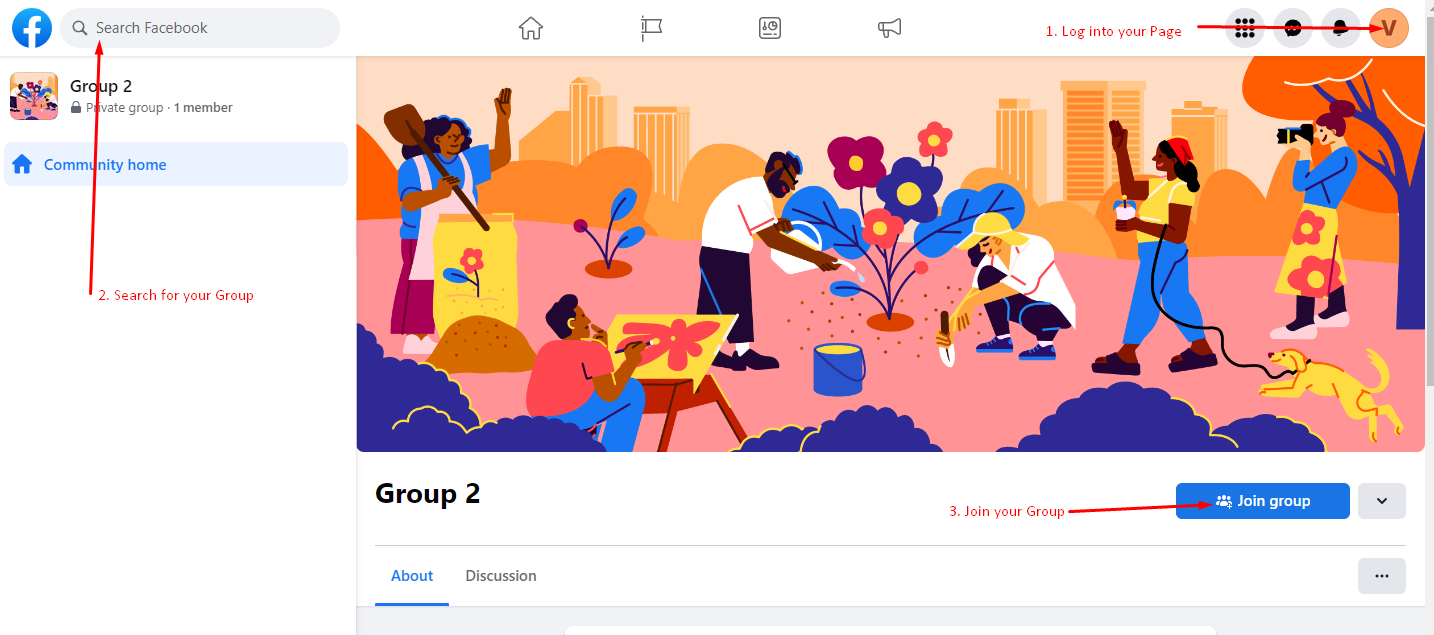
Log back into your regular Profile and approve the join request from your Page. This is easily done via your notifications.
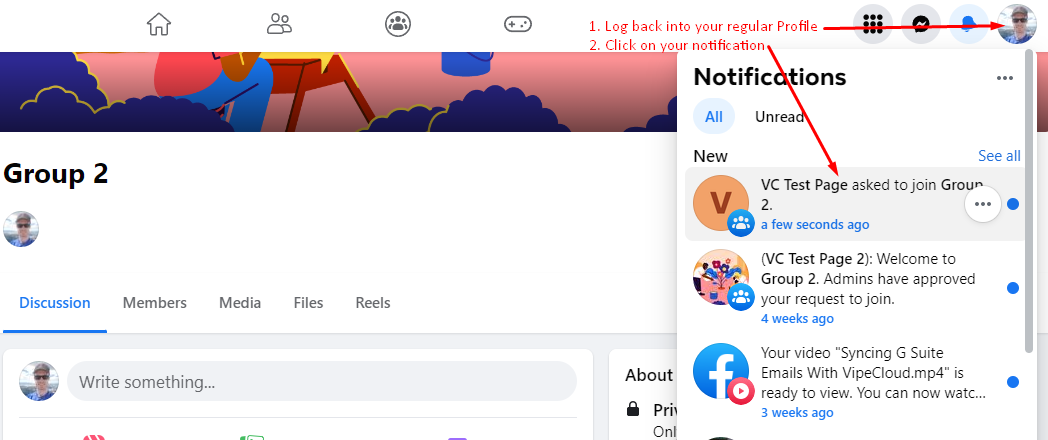
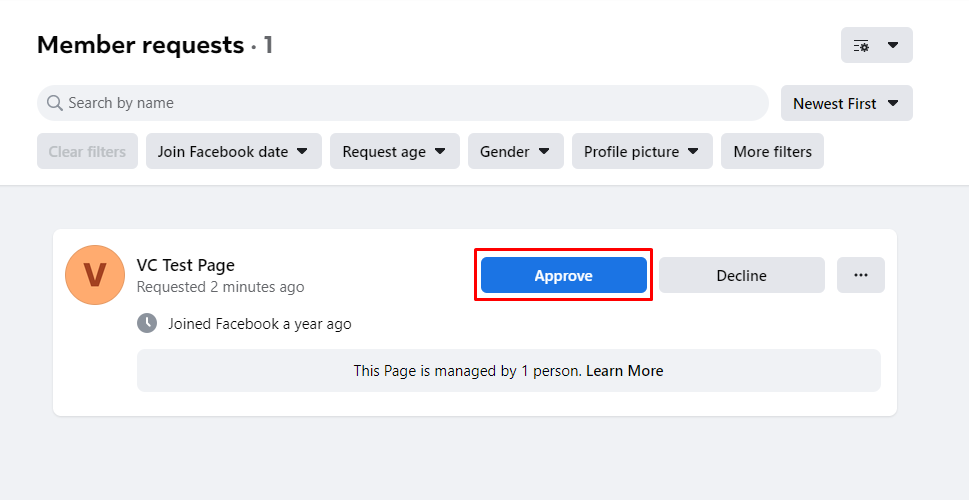
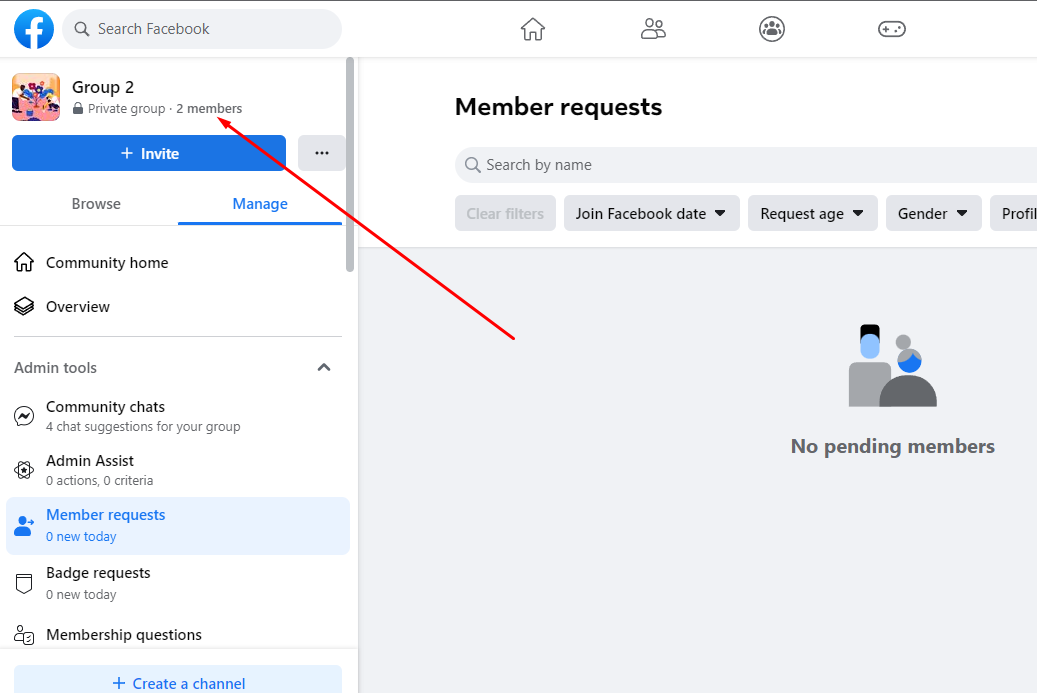
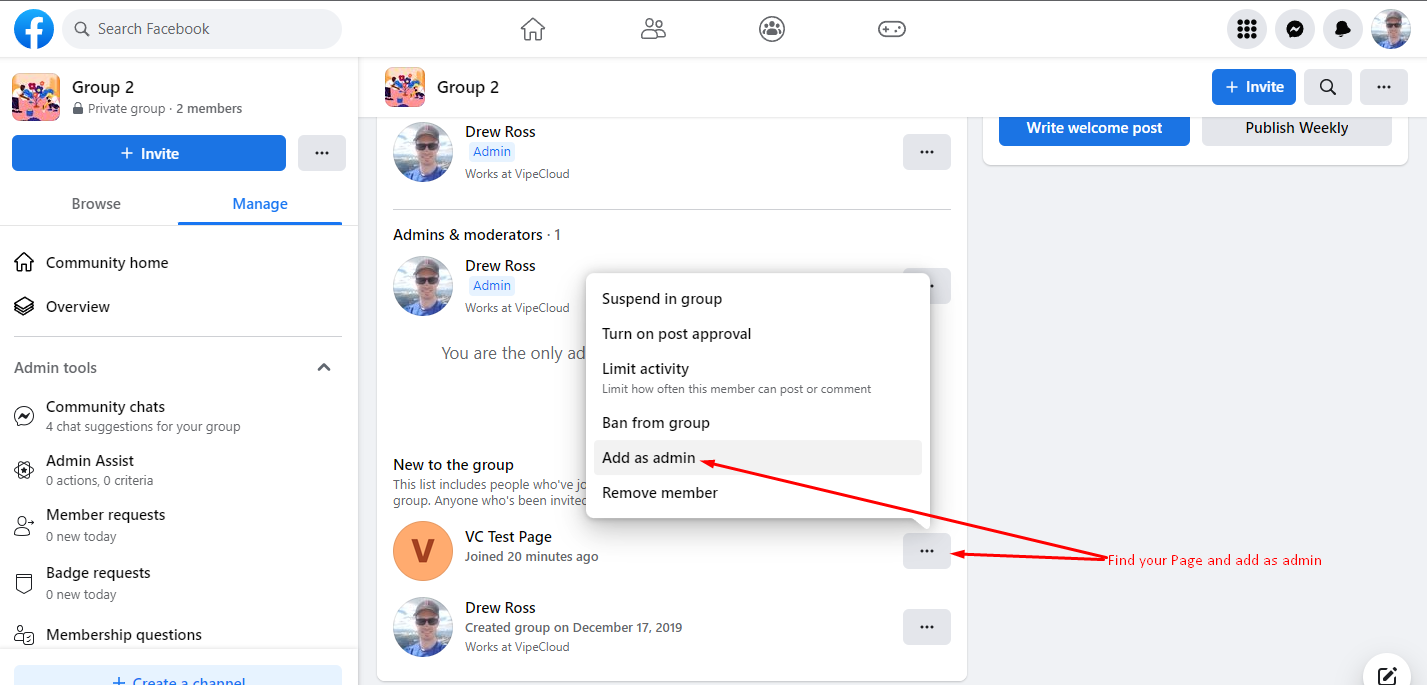
Switch back to your Page, go to your notifications and click the Admin invitation.
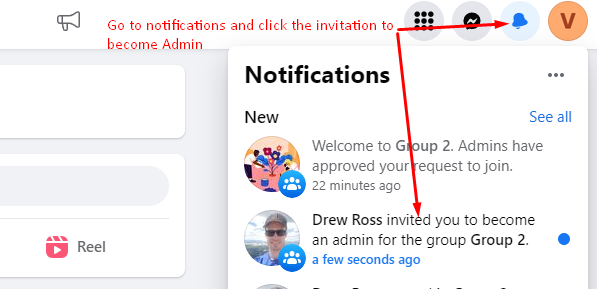
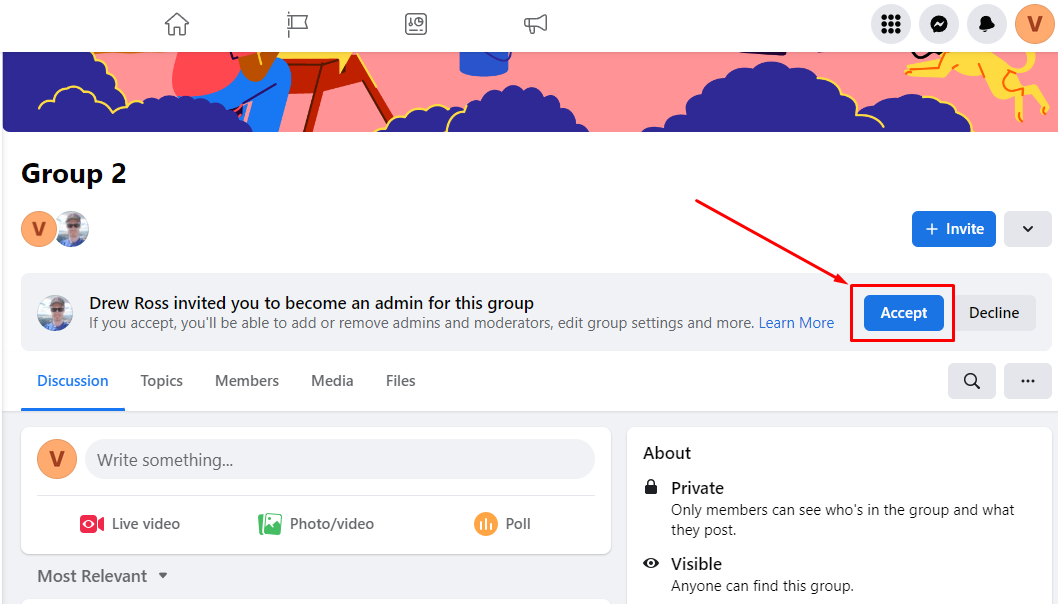
Edit Group Settings In VipeCloud To Post As Page
Now that your Page is an Admin of the Group, your Page can post to the Group! Here's how to do that.
First, go to your Social Settings.
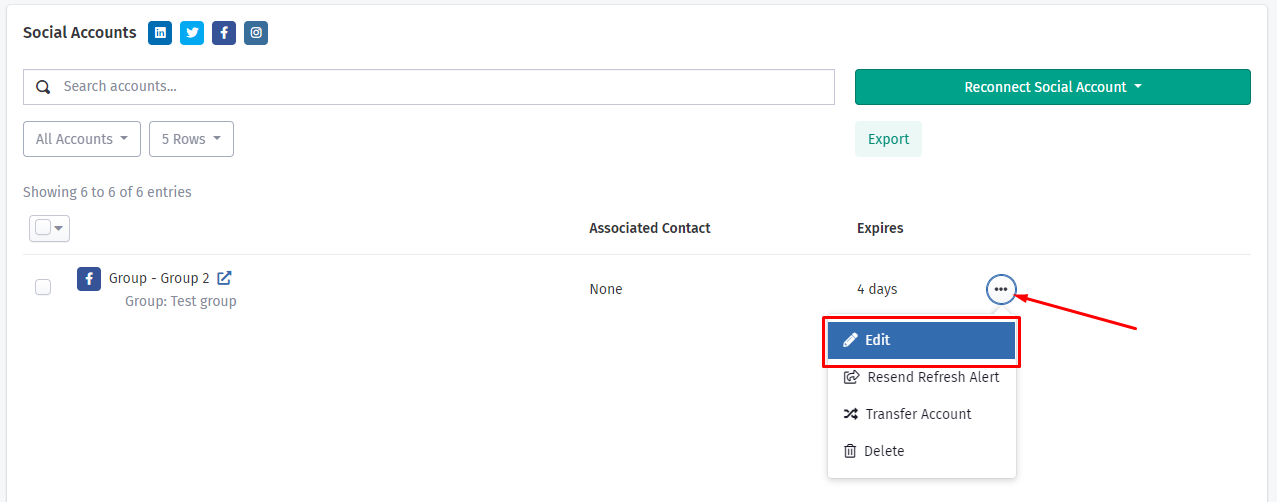
Next, in the Post As section, choose your page and click OK to submit.
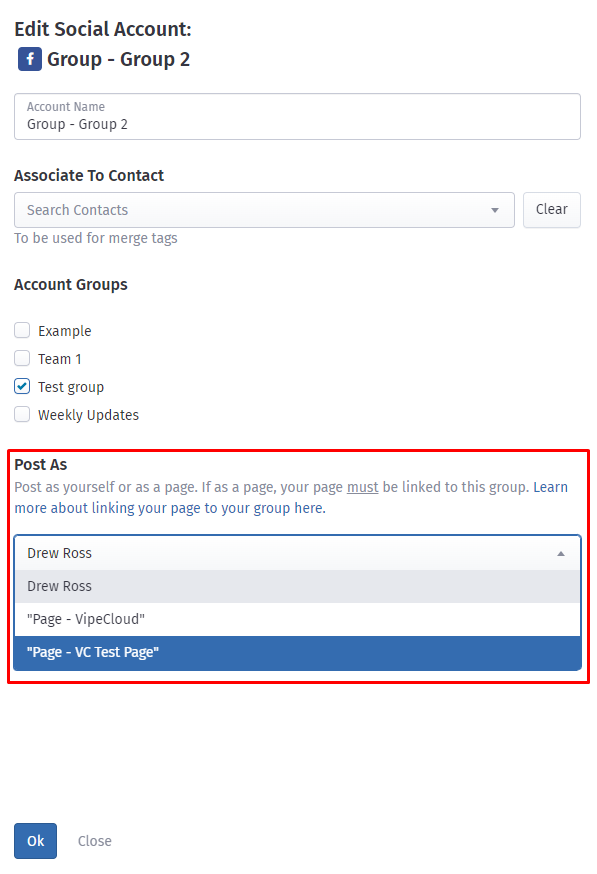
You're all set! Now when you post to this Group, it will be as the Page you selected.