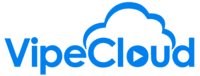today we are going to look at custom
card layouts in the opportunity
card view and so what this does is this
allows you to edit the and customize
the data that is displayed for each
individual
card in this card view so
right now we just simply have the the
dollar amount
and the close date that are selected but
let's say we want to
it would be helpful to display different
information here
to get that fast top down view of the
entire pipeline
so you'll want to click on card layout
and then here you will see the the
fields that are currently displayed
which you could also drag and drop to
display in a different order but to add
additional information here we can go to
this add standard field
and we'll see the fields that have
already been selected
we can type in up here to quickly
search for a particular field or we can
scroll down
and let's say we want to add the latest
task which will be the latest task that
was completed
for a given uh or given opportunity
so we will hit okay
let it load and there we go we see
right now that there have not been any
tasks for most of these but for this
particular one
there was a task which was a call and it
took place on august 14th
now you might have noticed when i
selected that that it said
all task types so if you want to further
filter this to only specific types of
tasks that are
important from this from this view click
right there
and then there we go by default all
tasks
are selected but if you wanted to remove
some of these you can hit that little x
and it will start to remove them and of
course if you want to re-add them
just click in here and then you will be
able to select them
from here hit ok to save
okay again and those changes will be
updated