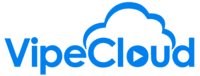Here we'll discuss the inbox sync settings. If you are unsure, the default settings will probably be best for you.
hello vipers let's talk about the inbox
sync and schedulers settings
so the way you get here is by clicking
on the upper right
corner here where your name is hit setup
and then click on inbox sync and
scheduler
you'll find this right here which gives
you a couple options
for how the inbox sync will be
controlled in vip cloud so let's just go
through this top to bottom
so right here send individual emails
through your own
email with your own email exchange
account
and so what that is is first of all an
individual email
invite cloud is any regular email you're
sending to a single recipient so it's a
not it's not a mass email
and most people are going to want to
have this
checked because what that will do is
when you send
these emails they are going to then
appear in your sent folder
in your email client which is quite
handy so you can go into your
regular email client like you know like
g suite
or office 365 and
when you search for emails you'll know
that everything in there
is every email that you've sent that
isn't a mass email anyway
uh that is unless you change the setting
here
uh so in most cases you're going to want
to have you want to leave this checked
and these are the
default settings by the way when you
establish your uh
your inbox sync so then down here
send mass emails through bytecloud's
servers we strongly recommend that you
leave this checked and the reason for
that is because if you don't check this
mass emails will instead be sent through
your own email exchange like your
individual emails
and then you'll you'll likely run into
the risk
of hitting your daily
email send caps that are established by
your own email exchange
um and so what you'll want to do is if
you
if you do decide that you want to have
mass emails
sent through your own email exchange
look into
what those send limits are and make sure
that you won't be
hitting those limits and then here
sync inbound emails into vipe cloud
this is basically like one of the
one of the flagship uh features in these
uh inbox sync settings and so what that
is
is that when somebody sends a email to
your
uh to your to your regular email vip
cloud will be able to see those those
inbound emails
and so what that will do is allow in the
contact views you will see
uh the full correspondence with those
with those contacts both the emails that
you're sending to them
as well as their replies all of that
will be seen there so get a nice
complete picture of everything that is
going on
in that regard and then also that
enables
features like uh series
email series being cancelled once
somebody replies which helps
uh stop inadvertent
automatic emails to going to somebody uh
where they just replied and
you know causing confusion um things
like that
so this is definitely a a good feature
to have here
uh attribute emails as contact activity
again this is uh when somebody replies
that will then be listed as a contact
activity in the contact
view and then we've got this here
automatically create contacts
for every email sent and received
and so what this does is it allows your
crm to be
kind of like automatically built up with
with users and contacts so
yeah not users just contacts and
this is a great feature if you
don't have a lot of correspondence with
people who you wouldn't want to have in
your crm
so i i personally actually leave this
off
just because i i sent a lot of emails
you know
with with people and companies that i
don't necessarily want to have added to
to the crm so for instance you know like
if you
um if you're on mailing lists with uh
with people who you don't want to have
in there maybe you'll want to have this
turned off
but it all depends on on your personal
preference
and once you make any changes here then
you'll want to hit
update inbox sync settings and you'll be
good to go