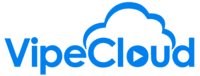Email Notification Settings / Advanced Email Settings
Here, we discuss the advanced email settings, which mostly involves email notification settings. These are emails you receive from the VipeCloud system to notify you of certain actions that have taken place with your emails. These include email open alerts and link clicks.
hello vipers let's talk about managing
your email engagement notifications so
these are going to be the emails that
you get from by cloud from the system as
a notification of some action that
somebody has taken with one of your
emails and so to get started with that
you start in this setup page and then go
down to your email settings and then
we're gonna scroll down here to these
advanced email settings and let's go
down these so this one isn't really
related to the notifications but might
as well tackle it while we're here this
is the default mass email type which
will if you're an enterprise user you
can choose between batch email and
advanced mass email which is of one per
minute drip of emails then when we go
down here we got email open tracking and
so this is a pretty self-explanatory
this is a matter of having the email or
having the system track when people are
opening their emails and you can
basically just opt out of having email
open tracking being something that is
enabled when you're sending emails out
then you've got the alerts so these are
gonna be you can see you can switch from
having no email alerts to single mass or
single and mass emails the reason that
you might decide and not go with this
you know because it at first I might
think okay the more data the better but
if you think about it if you're sending
out a mass email to a thousand people it
would get it you could get pretty
overwhelming if you know 10 percent of
them open up those emails then you as a
result get a hundred email notifications
so that's why the default is to just
have single emails and then most users
will just opt to either base we have
single emails or have no email open
alerts because after all the tracking
will still be enabled if you have this
setting right here enabled so you'll be
able to just refer to the system to see
what you keep emails people have them
having to open this email click tracking
this is for the links themselves in the
emails that you send so you can opt to
have email link click tracking disabled
this one I think would make more sense
to have disabled then email open
tracking and the reason for that is
because people who are more savvy users
might be able to see that an email link
is a tracking link the way that they
know that is because when they mouse
over it they'll see that it is a that it
isn't just a plain URL but that it has a
whole bunch of code in it as well and
that it's like our you know we've a
redirecting link basically so you can
choose to have that disabled or where
you could also do to get around that and
have it both ways is that sometimes you
just don't actually use like in here
I'll show you when you you know if
you're gonna send somebody to by cloud
comm if you want to track it you click
on this right here and then you you use
this tool to build it as opposed to just
putting in just typing it in and you can
just do it that way and I won't that
won't be trackable I'll just uh you know
it's also to highlight it and go that
way so that that's a workaround there to
have it both ways and then the click
alerts work exactly the same way as the
email open alerts so you can choose to
or actually they don't work exactly the
same way so you can you can choose have
no click alerts or you can also then
choose to have first time I click or
every time they click you know so if it
gets a little overwhelming you have
people who are reopening your emails
multiple times they're clicking it every
single time then you can just have it be
the first time they click and and then
that way you know again it'll still be
tracked but you won't get an email every
single time it happens and then here
we've got the scheduled email sent alert
and this is basically just a reminder
that the system will send to you to let
you know that an email that you
scheduled has been sent I found this can
be a helpful thing to have because
sometimes it can be easy to forget that
you've done that you've set up a
scheduled email and then here we've got
the advanced mass email daily limit so
if you aren't an enterprise user you can
end the video right now
but this is basically it's like a sort
of a fail-safe in the system to help
ensure that you don't accidentally wind
up sending way more email volume than
you would like to a use case where this
can be particularly helpful is if you
set up email series and also have them
set up as advanced mass emails because
that can start to have a bit of a
snowballing effect where you have as you
launch new advanced mass email series
and maybe it's let's say it's like a
five step series where you have five
different advanced maths emailers that
start to like you know layer up on top
of each other as you continue to add to
the top of that that pipeline basically
eventually by the time you've got all
different steps that are all active and
if you're sending to large lists these
can start to send tons and tons of
emails and if you have a URL that
ordered own domain I should say that
isn't really well warmed up you know
this can start to look like spammy
behavior and so you can instead of
having to do the math and calculate how
it was just gonna add up to you can
instead just today a daily limit and
what that'll do is it'll just pause
everything and then restarted tomorrow /
you're the schedule that you have set up
for your advanced mass emails so this is
a way of just avoiding any kind of
calculations and you can just set it up
here what's important though is to
remember that you set this up in the
first place because that can also make
me surprise you down the line if you
forget that you've set this up to a
certain degree and then you try to send
out a large advance fast email and you
set the schedule so that it's wide open
this time I'm surprised people they
forget that it's there so I hope that
was helpful if you have any questions
about any of this
by all means reach out we'll be happy to
help