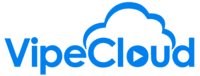Create Your First Custom Field
- 1. From the Customizations page, select the type of custom field it is you would like to create; Contact, Company or Opportunity
- 2. Select the "Create Custom Field" button on the top left
- 3. Select the type of field you would like
- 4. Here you'll need to determine if you want the field to be required. "Unique" is an option for some field types
- 5. Each field type has different needs. For instance a drop down or picklist requires you to list the values that will be available to the users
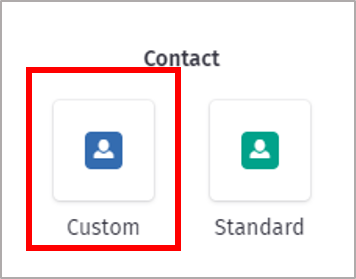
A good place to start is by reviewing the standard fields and determine if there is any data that would be helpful to track in the system as a custom field.
Important Field Parameters
Mandatory field: This will force users to put data in this field when creating a new contact/account/opportunity or editing an existing one. If there is critical information that you want *every* contact/account/opportunity to have, mark the field as mandatory.
Unique field: This is a great option for quality control if there's a field whose information should always have unique information. This could be for account numbers, serial numbers, phone numbers etc.
Task Types
- - On the Customizations page you'll find the task section below the fields section
- - Tasks allow you to categorize actions and create automations around them
- - To create a new task type, enter it in the text bar and click "create task type"
- - Under Task Settings, you can toggle on/off whether or not you would like to receive a notification when someone creates a new task for you. By default it is set to "yes"