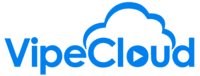Customize Your Standard Fields And How You Add Data
This guide shows you how to sort the order and placement of fields in the Contact, Opportunity, and Account creation modal. Additionally, you'll learn how to sort the order of Standard Fields.
hello vipers
let's talk about pipe cloud's latest
feature allowing you to customize your
experience in the system and this is
sortable fields and
create cards for standard fields and
custom fields and so this will make it
easier for you to organize data in a way
that makes sense for your workflows and
services what matters most for you at a
glance
and so to show you what we're talking
about here go to the it's add item to
add a new contact
and what's going to be customizable here
is your ability to determine where it is
that fields display on this create
contact card
and which sections they appear in so
let's say that there are some custom
fields that you
frequently use you're always using when
you're adding a new contact and it would
be helpful to be able to just have them
all in a particular order
up higher under the basic fields
additionally there are you got the basic
fields and additional standard fields
and there's a lot of information here
that can be also very critical to every
single time you're creating a contact
you want to have it
nice and easily surfaced and in a
particularly like logical order and now
you can do just that
uh plus these
standard fields are now sortable on the
contact record as well and that's
something i'll be showing you in a
second
so how to do this
first you want to go to the get started
page under setup right here
which is where i am right now and then
you can go to customizations
and all this is found under fields
by the way all of this applies to
contacts accounts and opportunities
though i'm just going to be talking
about contacts right now because it all
applies equally across the the different
uh item types
so let's go to custom
we have our two custom fields that we
want to
have ordered much higher on the contact
create
so what we can do is uh well first of
all you can see where these are going to
appear based on this right here create
card these are both
custom
hit the pencil icon to edit
and then we can tweak this over
to basic
and also just to note
and this is actually not a change in the
system is that you can always
set uh this as required and actually
that's going to by default
bump that up into the basic section
because uh by definition when a field is
required and you are needing to add that
information every time you create a
contact it just makes sense for it to be
easily visible
but for right now we're going to do this
and so to quickly check head over here
go to contact and there we go
now these two custom fields are sorted
under basic fields
now we're going to go take our
mobile phone field
and make that add that to the basic
create card
and i'm also going to demonstrate how
these standard fields are now sortable
so let's move that mobile phone
up between last name and email
we can go right here here
contact and there we go
the mobile phone is now listed right
there
and
let's add a new contact here
just gotta create quickly create a dummy
contact here let's create and go to
and there we go
now this mobile phone is listed in a
different order than it would have been
by default
and these custom fields are still where
they are
so this doesn't necessarily change the
custom fields being displayed up in
the uh the details section up here
but it makes them nice and easy to add
in an order that is logical for uh for
your particular use case
and also both of these sections are now
sortable from
within so
we'd love to hear any feedback that you
have about this let me know if you have
any questions about this
and happy selling