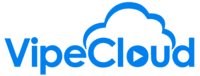Here's how you can use user merge tags to create multiple email signatures.
hello vipers today we're gonna talk
about how you can use user merge tags to
create multiple signatures that you can
use in your emails so to get started you
know go to your email settings by going
to setup email settings this is where
you create your main signature and I'd
recommend having whatever your primary
signature is the one that you're gonna
use the most I recommend having that
having that one in here because this
will be your your default signature but
then you can easily just use a merge tag
to replace it and use an alternate one
and so what I'd recommend doing is
building your your alternate signature
in here because that will generally be
easiest and also because if your
signature has a similar format at all to
the primary one that you use it'll be
easy just to make a little change here
and then copy everything over so we've
got our pre-built primary signature here
we're going to want to go to code view
so you access the HTML code and we're
going to copy this ctrl C and paste it
into a notepad and the reason for that
is because we want to save the original
signature so we can then use it again
later to do not have to rebuild it so
we've got that copied over I'm going to
go back to the regular view and I'm just
going to do a little quick minor change
here from Jerry to do Gary and so now
I've got this new signature that's built
here and then I'm gonna grab the code
from this with the new change again
select all and I'm gonna copy it with a
ctrl C and then I'm gonna want to go
over to to the user settings and I'm
actually gonna create a new tab there so
I can keep all this right here not lose
anything there and so we're in the user
settings gonna scroll down and
additional user merge tags that that's
what we want right here and so what
we're gonna write in here is the merge
tag that we're going to ultimately be
using for our for our new signature so
you get to create this yourself
and I'd recommend coming up with a name
that is memorable and also quick and
easy to type in and so you can see right
here but the what the basic format is
for our merge tags you might arguably
familiar with this from using merge tags
else where it says percent and then all
caps
the text you want to put in there so I
would say something like Sig two would
be a quick and easy thing that's easy to
remember and you can also then you can
use or you also might wanted to be a
reference to to maybe you know your
other job title or the company that
you're that you represent so I'm gonna
do this thing to that's easy when
remember create merge tag and then it's
in here in the value that you're gonna
paste the code that you had that you
just copied from the previous page so
you to do that you double click and
you'll but that's actually how it is in
the system anywhere where you see that
kind of like italics with the underline
double click in there to change it ctrl
V to paste it in there and then enter
two to save it and as you can see we've
got the new signature there with the new
name and and then this is good to go
when wherever you put that code write it
into an email this will be inserted in
there and so I'll show you an example so
I open up a new email here as you can
see this is the current signature gonna
highlight all that erase it percent
sentencing two percent so this is what
you'll do going forward to insert your
alternate signature instead of test
myself and then I'll pull that over here
so you can see it
and there you go so as you can see this
is the new signature with the changed
name in it and and then I'm going to do
so the last step so everything there is
good to go but you also that you need to
go back to where we began and take that
little notepad of the original signature
that's why we saved it like this we go
in here select everything paste the
original signature in there update it
just to make sure it's saved and then it
encode you here you can revert back and
then there you go we've got the original
signature in there so if you have any
questions about any of this don't
hesitate to reach out we'll be happy to
help