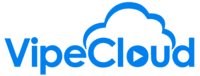Learn in this video how to create a social post for social media. Included is how to add media to your social posts, such as photos and videos.
hello vipers here's how to create a
social post in vipe cloud there are two
places you can go to do this one of them
is by going over here in the left
navigation clicking on posts
and then clicking on the create button
right here
also on basically every page invite
cloud you will see this plus button up
here
and you can click on that
and then click on this post button right
here
and both this and the create button on
social posts all do the same thing
so from here what you're able to do is
add the message to your post
you can then using these buttons down
here add extra things
such as you can add videos images
hashtags and emojis
so let's add an image to this
now what this is going to blow it up is
your existing content in fight cloud so
that's everything that you've already
added into the system
and so if you add need to add a new
thing just hit this green plus button
right here
and that will let you browse your
computer
to upload um images videos what have you
so i've already got this right here this
image that i want to share so i'm going
to click on that
i can see that it's been added right
here
and then i can go down here and go to
the next step where i can choose
accounts these are all of the social
accounts that i already have added to my
vipe cloud account right here
if you don't have what you need right
there then you can go back to your
social settings and add the accounts
that you need
but right now i'm going to choose the
various accounts that i want to share
this with
i can click on choose schedule
and this is the last step right here
where i can choose when i want this to
show up so if i want to make this post
go up right away i can make the time
either right now or you can also just
make it sometime in the past and if it's
in the past that means it'll post right
away but if i want to make this
go say like
next monday and click on that
i can choose the time
and i can then hit schedule post
from here
i can manage my upcoming posts using the
calendar
and if i go into
next month i'll see right here
that uh my post that has been scheduled
is right there i can drag and drop this
to reschedule it
and then i can also click on it to
interact with it where i have the
choices of editing it to change the
message or the image or i can also hit
delete to take it off the
calendar thank you and
let us know if you have any questions