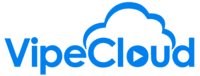It's important to add VipeCloud as a safe sender in your email system. This is an essential step in ensuring that you are able to receive email notifications from VipeCloud and also test emails that you send yourself.
Please look for your email provider below and follow the steps to add VipeCloud as a safe sender.
Creating Safe Sender Filters in Gmail:
Filter for vipecloud.com:
- Open Gmail: Go to Gmail and sign in to your account.
- Access Settings: Click on the gear icon (Settings) in the top-right corner of the Gmail window.
- Go to Filters and Blocked Addresses: Select "See all settings" from the dropdown menu and click on the "Filters and Blocked Addresses" tab.
- Create a New Filter: Scroll down and click on "Create a new filter."
- Enter Sender's Domain: In the "From" field, type or paste *@vipecloudms.wpenginepowered.com to whitelist all emails from this domain.
- Click "Create filter": Click on the "Create filter" button at the bottom right of the window.
- Choose Actions for the Filter: Check the box next to "Never send it to Spam."
- Save Changes: Click on the "Create filter" button to save these settings.
Filter for vipe.vcmsr.com:
- Create another filter for a different domain.
- Enter Sender's Domain: In the "From" field, type or paste *@vipe.vcmsr.com to whitelist all emails from this domain.
- Click "Create filter": Click on the "Create filter" button at the bottom right of the window.
- Choose Actions for the Filter: Check the box next to "Never send it to Spam."
- Save Changes: Click on the "Create filter" button to save these settings.
Confirmation:
- Gmail will apply the filters to existing emails, and all future emails from the specified domains will be marked as safe.
Adding Safe Senders in Outlook & Hotmail:
Open Outlook:
- Log in to your Outlook or Hotmail account.
Access Settings:
- Click on the gear icon (Settings) in the top-right corner of the Outlook window.
- Choose "View all Outlook settings" at the bottom of the settings pane.
Navigate to Junk Email Settings:
- In the Settings window, select "Junk email" from the left-hand menu.
Safe Senders and Domains:
- Click on "Safe senders and domains."
Add Safe Senders:
- Under "Safe senders and domains," click on "Add."
- Enter @vipecloudms.wpenginepowered.com and @vipe.vcmsr.com (separately) in the provided field.
Save Changes:
- Click "Add" after typing each domain or sender's email.
- Once you've added both domains, click "Save" or "Save and then Save again."
Confirm Changes:
- Outlook will now mark emails from these domains as safe, preventing them from being sent to your Junk Email folder.
Adding Safe Senders in Outlook Desktop:
Open Outlook:
- Launch the Outlook desktop application.
Access Junk Email Options:
- Click on the "File" menu at the top-left corner.
- Select "Options" from the list.
Navigate to Junk Email Settings:
- In the Outlook Options window, select "Mail" from the left-hand menu.
- Click on "Junk Email Options" towards the center-right.
Safe Senders and Domains:
- In the Junk Email Options window, go to the "Safe Senders" tab.
Add Safe Senders:
- Click on "Add" and type @vipecloudms.wpenginepowered.com into the provided field.
- Click "OK" to add it to the safe senders list.
- Repeat the same process to add @vipe.vcmsr.com.
Save Changes:
- After adding both domains, click "OK" or "Apply" to save the changes.
Confirm Changes:
- Outlook on your desktop will now consider emails from these domains as safe senders.
Adding Safe Senders in iCloud Mail:
Open iCloud Mail:
- Go to iCloud.com and log in to your iCloud account.
Access Mail Settings:
- Click on the gear icon (Settings) in the lower-left corner of the iCloud Mail window.
Go to Rules:
- Select "Rules" from the settings menu.
Create a New Rule:
- Click on "Add a Rule."
Enter Sender's Email Addresses:
- In the "If a message is from" field, type or paste the email addresses or domains you want to whitelist, such as @vipecloudms.wpenginepowered.com and @vipe.vcmsr.com.
Set Action:
- Choose the action to take, like "Move to Inbox" or "Mark as Not Junk."
Save the Rule:
- Click "Done" or "Save" to create the rule.
Confirm Changes:
- iCloud Mail will now treat emails from these addresses or domains according to the rule you've set, ensuring they are not flagged as junk.
Adding Safe Senders in Yahoo Mail:
Open Yahoo Mail:
- Go to Yahoo Mail and sign in to your account.
Access Settings:
- Click on the gear icon (Settings) in the top-right corner of the Yahoo Mail window.
- Select "More Settings" from the dropdown menu.
Navigate to Filters:
- Click on "Filters" in the left-hand menu.
Create Filters for Safe Senders:
- Click on "Add new filters"
- Name the filter "Safe Sender vipecloud.com."
- In the "Set rules" section, choose "From" and "contains."
- Enter "vipecloudms.wpenginepowered.com"
- In the "Choose a folder to move to" section, type in "Mailbox" where it says "Folder name"
- Click Save.
Repeat the process for another filter:
- Click on "Add new filters"
- Name the filter "Safe Sender vipe.vcmsr.com."
- In the "Set rules" section, choose "From" and "contains."
- Enter "vipecloudms.wpenginepowered.com"
- In the "Choose a folder to move to" section, type in "Mailbox" where it says "Folder name"
- Click Save.
Confirm Changes:
- Yahoo Mail will now consider emails from these addresses or domains as safe, ensuring they are not blocked or sent to the spam folder.
Adding Safe Senders in Apple Mail:
Open Apple Mail:
- Launch the Mail app on your Mac.
Access Preferences:
- Click on "Mail" in the top menu bar.
- Select "Preferences" from the dropdown menu.
Go to Junk Mail Settings:
- In the Preferences window, click on the "Junk Mail" tab.
Add Safe Senders:
- Locate the "Safe sender list" or "Allowed senders" section.
- Click on the "+" button to add a new entry.
Enter Sender's Email Addresses:
- Type @vipecloudms.wpenginepowered.com into the provided field.
- Click "OK" to add it to the safe sender list.
- Repeat the process to add @vipe.vcmsr.com.
Save Changes:
- Once you've added both domains, close the Preferences window to save the changes.
Confirm Changes:
- Apple Mail will now recognize emails from these domains as safe senders, reducing the likelihood of them being marked as junk.
Adding Safe Senders in AOL Mail:
Open AOL Mail:
- Go to AOL Mail and log in to your AOL account.
Access Mail Settings:
- Click on the gear icon (Settings) in the top-right corner of the AOL Mail window.
Go to Spam Settings:
- Select "Spam Settings" from the dropdown menu.
Add Safe Senders:
- Scroll down to find the "Sender Filter" section.
- Click on "Add" or "Add a Sender."
Enter Sender's Email Addresses:
- Enter @vipecloudms.wpenginepowered.com into the provided field.
- Click "Add" to include it in the safe sender list.
- Repeat the process to add @vipe.vcmsr.com.
Save Changes:
- After adding both addresses, click "Save" or "Save Settings" to confirm.
Confirm Changes:
- AOL Mail will now recognize emails from vipecloud.com and vcmsr.com as safe senders, reducing the chance of them being marked as spam.
Adding Safe Senders in Thunderbird:
Open Thunderbird:
- Launch the Thunderbird email client on your computer.
Access Message Filters:
- Click on "Tools" in the top menu bar.
- Select "Message Filters" from the dropdown menu.
Create a New Filter:
- In the Message Filters window, click on the "New" button to create a new filter.
Enter Sender's Email Addresses:
- Under the "Filter Rules" section, specify the criteria. For example, select "From" and "contains" in the dropdown menus.
- Enter @vipecloudms.wpenginepowered.com in the text field to match the sender's address.
- Click on the "+" button to add this condition.
- Similarly, add @vipe.vcmsr.com as another condition.
Set Action for Filter:
- Below the filter criteria, choose the action to take for matching emails. You can select options like "Move Message to," "Junk," or "Mark as Not Junk."
Save Changes:
- After setting up the filter conditions and actions for both domains, click "OK" or "Save" to create the filter.
Confirm Changes:
- Thunderbird will now treat emails from vipecloud.com and vcmsr.com according to the specified filter, ensuring they are handled as safe senders.
Adding Safe Senders in AT&T Email:
Login to Your AT&T Email: Access your AT&T email account by visiting the AT&T Email page and signing in.
Access Email Settings:
- Click on the gear icon or 'Settings' located in the upper-right corner.
Open Mail Settings:
- Select 'Mail Settings' from the dropdown menu.
Navigate to Safe Sender Settings:
- Find and click on 'Safe sender' list or 'Blocked addresses' section.
Add vipecloud.com:
- Enter vipecloud.com into the 'Add an address or domain' field.
- Click 'Add' or 'Save' to include vipecloud.com in your safe senders list.
Add vipe.vcmsr.com:
- Repeat the previous step for vipe.vcmsr.com.
Save Changes:
- Once both domains are added, click 'Save' or 'Done' to confirm changes.